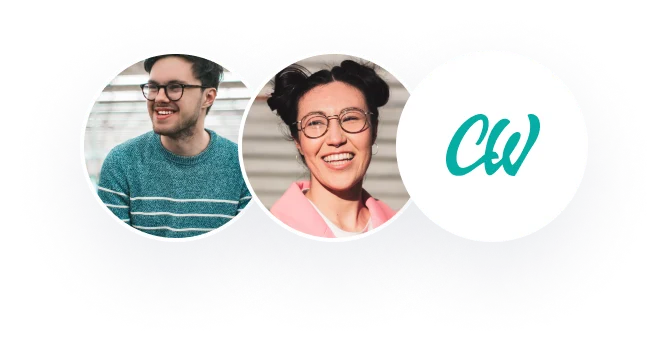QuickTeach software- Creating and calling a subroutine by passing parameter/s to it.
A. Select “Routines” from the “VIEW” top menu keys:
Cursor to the new subroutine.
Select “Decl” (Declaration) from the bottom function keys.
Select the “Jump” key to switch to the bottom half of the page.
Select “new” to create a new parameter for the subroutine.
Select the “Right” arrow key to “Param1”.
Select “Text” from the bottom function keys
Type the variable name “y” Repeat the steps 4-7 for more parameters B.
Call and set the for the subroutine:
Select “ProcCall” and select the subroutine.
Type or select the variable name.
Type “y”.
Select “ok”.
The result is “Routine1 y”.
Use only top view of the cell Do not label the components in the drawing itself 8 ABB Rapid new instructions TPWRITE “Remarks” Type in a message to display on the teach pendant for the operator. TPERASE Clear the screen of the teach pendant. Case Study – 2 dimensional palletizing Write a 2×3 palletizing program for the ABB robot. The robot will pick up parts from the conveyor belt and place them on the packaging tray:
a) Sketch the layout of the application. (Include the robot, robot envelope, pallet, conveyors, other components).
b) Sketch the Program Routine Layouts
c) Write the program Specifications: The tray is arranged into 10 columns (76. 2 mm in the x-direction) and 2 rows (50. 8 mm between in y-direction)