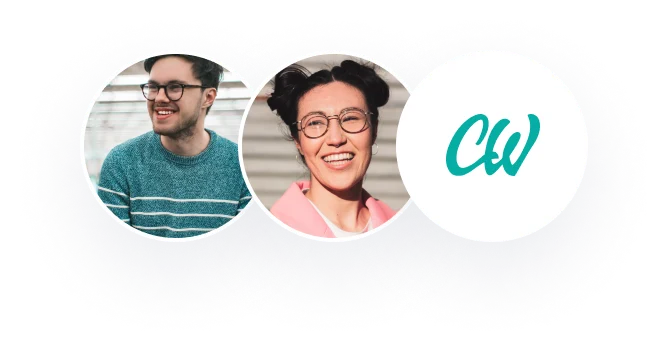tudent Roster and Financial Report (100 Points)
The purpose of this part of the activity is to allow students to create a basic financial report using Microsoft Excel and its basic functions. Students will think about what kind of expenses your club will be spending and create a basic pie chart to display all the expenses. Be creative!
Requirements
Please follow the steps below to complete Milestone #2:
Student Roster Worksheet
Download the “CapstoneProject_Milestone2_workingfile.xlsx”
Go to “Student Roster” worksheet. You will see all the names of your club members.
Type “25” to those students who were indicated as “Y” (Yes) to the Membership Paid column.
Type “0” to those students who have not paid for the membership.
Use appropriate formula to calculate the total membership fee that the club has been collected.
Make sure that you format the “Amount Paid” column appropriately so that you can display “$” inside the column. Hint: use “Accounting” format.
Format this “Student Roster” sheet to look more professional and appealing. You may use any pre-load format styles. Use appropriate font and color.
Budget Planning Worksheet
In the same working file, go to the next worksheet, “Budget Planning.”
Use appropriate formula to display the “Total Membership Fee” that you calculated from the “Student Roster” tab.
Use appropriate formula to calculate the “Total Revenue.”
Think about some of the items, events, and activities that you will plan to spend on the club. Then, type the amount of the expenses next to the expense items.
Use appropriate formula to display the “Total Expenses.”
Format this Budget Planning sheet to look professional and appealing.
Create a pie chart to display all the expenses. Place the chart below the Budget Planning table.
Save your work. Go to Blackboard, Course Content, and Excel Module to submit your file.